Did you know that the first known cartoons were actually cave drawings created by our prehistoric ancestors? fast forward to today, and we have an amazing variety of tools and techniques to turn our photos into stunning cartoon-like images.
In this post, we will explore the fascinating world of photo cartoonizing and discoverhow to transform your images into cartoons using different methods.
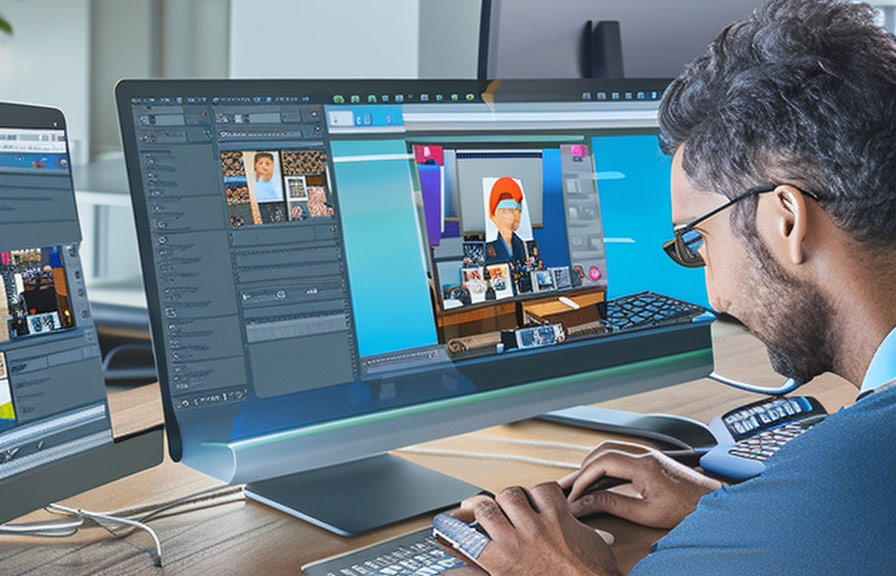
Fun fact
Before we dive in, here's a fun fact for you: the word "cartoon" originally referred to an artist's preliminary sketch that was used as a guide for creating larger works of art, such as frescoes and tapestries.
It wasn't until the mid-19th century that cartoons began to be associated with humorous illustrations and comic strips.
Transforming your image to cartoon: a step-by-step guide
Whether you're an experienced artist or a complete beginner, transforming your image to a cartoon can be a fun and rewarding experience. follow these steps to get started:
Step 1: choose your method
There are several methods available for turning your face into a cartoon, ranging from simple smartphone apps to more advanced software like photoshop. some popular options include:
1. smartphone apps: many apps, like toonme and cartoonify, allow you to easily turn your photo into a cartoon with just a few taps.
2. online tools: websites such as deepart.io and cartoonize.net offer free services to convert your images into cartoons.
3. Photoshop: adobe's powerful photo editing software provides numerous tools and features for creating cartoon-like images.
In this guide, we will focus on using photoshop to achieve a professional-looking cartoon effect.
Step 2: prepare your photo
Before you turn your photo into a cartoon, you'll need to prepare it by following these steps:
1. choose a high-quality image: the better the quality of your original photo, the more detailed your cartoon will be.
2. crop your image: if necessary, crop your photo so that the subject is centered and the background is minimal.
3. >Adjust the exposure: ensure that your image has a good balance of light and dark areas by adjusting the brightness, contrast, and other exposure settings.
Step 3: create a cartoon effect in photoshop
Now that your photo is ready, it's time to transform it into a work of art. here's how to create a cartoon effect using photoshop:
1. open your image in photoshop and duplicate the background layer by pressing `ctrl + j` (or `cmd + j` on a mac).
2. on the duplicated layer, go to `filter` > `filter gallery` and choose the `poster edges` effect. Adjust the settings to create the desired outline effect for your cartoon.
3. duplicate the original background layer again and move it above the `poster edges` layer.
4. change the blending mode of the top layer to `color dodge`.
5. Go to `image` > `adjustments` > `invert` (or press `ctrl + i` / `cmd + i`) to invert the colors of the top layer.
6. apply a `gaussian blur` to the top layer by going to `filter` > `blur` > `gaussian blur`. Adjust the radius to create a smooth, stylized effect.
7. adjust the opacity of the top layer to control the intensity of the effect.
Step 4: add finishing touches
Now that your image has a cartoon-like appearance, you can add some finishing touches to make it truly unique:
1. add a colorful background: create a new layer below your cartoon layers and use the `paint bucket` tool to fill it with a vibrant color or gradient.
2. apply a texture: to give your cartoon a hand-drawn look, add a subtle texture by applying a `pattern overlay` or `texture` Filter.
3. enhance the colors: boost the vibrancy of your image by adjusting the `hue/saturation`, `curves`, or `selective color` settings.
Step 5: save and share your cartoon
Once you're happy with your masterpiece, save it in your preferred format (such as jpeg or png) and share it with friends, family, or on social media.
Unheard fact: cartoonizing in the film industry
You might be surprised to learn that the film industry has been using cartoonizing techniques for decades. called "rotoscoping", this animation process involves tracing over live-action footage frame by frame to create a realistic, yet stylized look.
Some famous examples of rotoscoped films include "waking life" (2001) and "a scanner darkly" (2006).
Conclusion
Turning your photo into a cartoon is a fun and creative way to experiment with different styles and techniques. by following this step-by-step guide, you can transform your images into unique and eye-catching works of art.
Whether you're using photoshop or another method, the world of photo cartoonizing is full of endless possibilities. so, go ahead and give it a try you might just be amazed at the results you can achieve with a little bit of imagination and the right tools at your disposal.
Happy cartoonizing!
