Nostalgic moments are often captured in photographs, but time can take a toll on these precious memories. old and damaged photos may seem like a lost cause, but with the power of photo restoration, you can bring them back to life.
In this post, we'll explorehow to restore and repair old photos, recreate old damaged photos, and determine if old faded photos can be restored. we'll also touch upon the importance of photo restoration, old photo restoration techniques, picture restoration, photo repair, restore image, picture restoration, and photograph restoration.
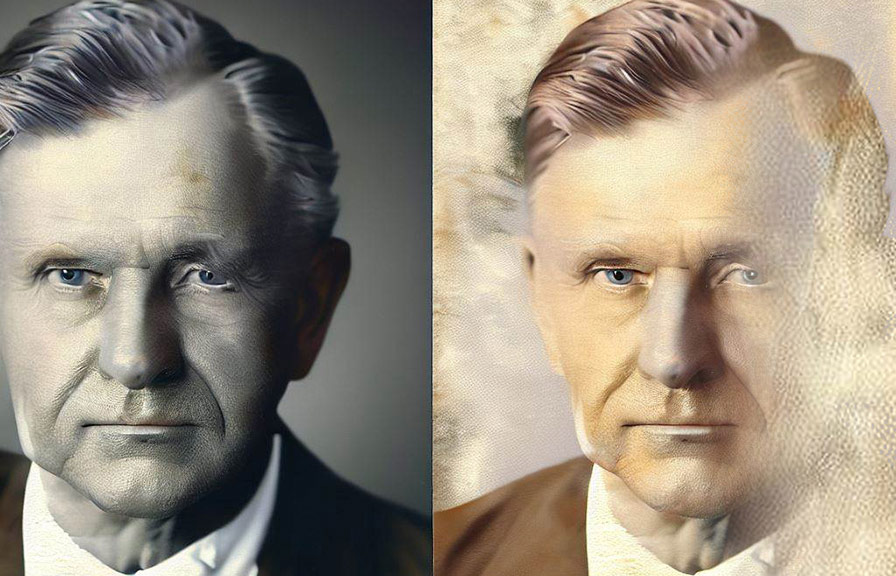
What is photo restoration and why is it important?
photo restoration is a process where skilled professionals or software tools repair and restore old, damaged, or faded photographs. this is achieved through various techniques such as removing scratches, adjusting color levels, and reconstructing missing parts of an image.
The importance of photo restoration lies in preserving memories, historical records, and sentimental keepsakes for future generations.
How do i restore and repair old photos?
To restore and repair old photos, you can either consult professional photo restoration services or use specialized software tools like adobe photoshop. here's a step-by-step guide on how to use photoshop for old photo restoration and repair:
1. Scan the photo: scan your old damaged photo at a high resolution (at least 300 dpi) to obtain a digital copy.
2. Open the scanned image in photoshop: launch adobe photoshop and open the scanned photo.
3. Create a duplicate layer: create a duplicate of the background layer by going to "layer" > "duplicate layer." this allows you to work non-destructively on the image.
4. Crop the image: use the crop tool to remove any unwanted borders or damaged areas.
5. Repair scratches, tears, and creases: utilize the spot healing brush, the healing brush, and the clone stamp tool to repair imperfections in the image.
6. Adjust brightness and contrast: go to "image" > "adjustments" > "brightness/contrast" to enhance the overall look of the photo.
7. Restore faded colors: if your old photo has faded colors, use the "image" > "adjustments" > "levels" or "curves" to improve color balance and saturation.
8. Remove dust and noise: apply the "filter" > "noise" > "reduce noise" feature to remove any dust and noise artifacts.
9. Sharpen the image: to improve the sharpness of your restored image, use "filter" > "sharpen" > "unsharp mask."
10. Save your work: save the restored photo in a high-quality format like tiff or png to preserve the image quality.
How do i recreate old damaged photos?
Recreating old damaged photos may require more advanced photoshop skills and a keen eye for detail. the process involves using various tools and techniques to rebuild missing or severely damaged portions of the image. here are some tips on how to recreate old damaged photos using photoshop:
1. Source reference images: if possible, find other photographs of the same subject or similar scenes to use as references for rebuilding missing or damaged areas.
2. Use the clone stamp tool: the clone stamp tool allows you to copy pixels from one part of the image to
Another, which can be useful for recreating textures and patterns in damaged areas.
3. Employ the patch tool: the patch tool can be used to replace larger damaged areas with textures and patterns from other parts of the image. 4.
Paint with the brush tool: in some cases, you may need to manually paint in missing details using the brush tool and various brush presets.
5. Add shadows and highlights: to make the recreated areas look more realistic, add shadows and highlights using the burn and dodge tools.
Can old faded photos be restored?
Yes, old faded photos can be restored using various techniques in photo restoration software like photoshop. restoring old faded photos involves adjusting color balance, saturation, and contrast to bring the image back to its original vibrancy.
Here's how to restore old faded photos in photoshop:
1. Create a duplicate layer: as mentioned earlier, always work on a duplicate layer to preserve the original image.
2. Use the levels or curves adjustment: go to "image" > "adjustments" > "levels" or "curves" to adjust the color balance and contrast in your faded photo.
3. Enhance colors with the vibrance and saturation adjustments: to improve the color saturation, go to "image" > "adjustments" > "vibrance" or "hue/saturation."
4. Apply the color balance adjustment: if the faded photo has an off-color cast, use the "image" > "adjustments" > "color balance" feature to correct it.
Conclusion
Photo restoration is a valuable technique for preserving cherished memories and historical records. by following the steps and tips outlinedin this blog post, you can restore and repair old photos, recreate old damaged photos, and bring old faded photos back to life.
With the right tools, patience, and attention to detail, you can successfully use photo restoration, old photo restoration, picture restoration, photo repair, restore image, picture restoration, old damaged photo, photograph restoration, and repair old photos to revive your nostalgic memories.
Remember, practice makes perfect. as you continue to work with photo restoration software like photoshop, your skills will improve, and you'll be able to tackle even the most challenging photo restoration projects. so, don't let your old and damaged photos be forgotten – bring them back to life with the
Power of photo restoration.
