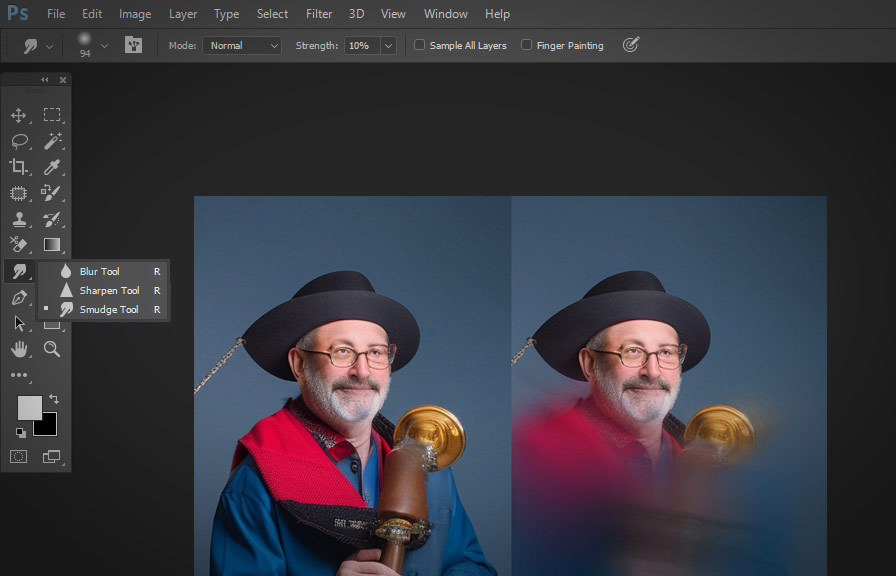Did you know that the seemingly humble smudge tool in adobe photoshop, often overlooked by many, is actually an incredibly versatile and powerful tool for creating artistic effects and enhancing your digital artwork? this blog post will dive into tips and tricks on how to use the smudge tool effectively, helping you
Unlock its full potential.
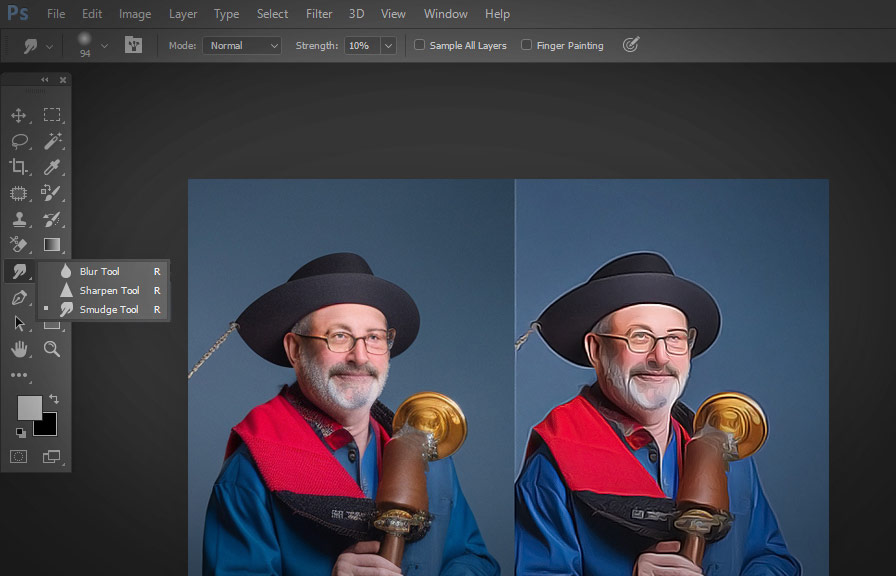
The smudge tool: a hidden gem
The smudge tool can be found in the toolbar, sharing the same spot with the blur and sharpen tools. to access it, click and hold the blur or sharpen icon and select the smudge tool from the fly-out menu.
This tool simulates the effect of dragging a finger through wet paint, smearing and blending colors in your image. here's an interesting fact: the smudge tool is actually designed to simulate the smearing effect used by traditional artists in techniques like pastel and charcoal drawing.
Tip 1: customize your smudge tool settings
Before you start using the smudge tool, it's essential to adjust the settings in the options bar at the top of the screen. you can choose the brush size, hardness, and shape, just like with the brush tool.
To enhance your smudge effect, try adjusting the following settings:
- strength: controls the intensity of the smudge effect. lower values create a subtle blending, while higher values result in a more dramatic smearing of colors.
- mode: choose between normal, darken, and lighten modes. the default is normal, which smudges colors based on the brush's color. darken and lighten modes consider the underlying colors in your image to create different effects.
- finger painting: when this option is enabled, the smudge tool uses the foreground color as a starting point, blending it with the existing colors in your image.
Tip 2: use different brushes for varied effects
Experimenting with different brush types can yield a wide range of creative effects. for instance, using a soft round brush with a low strength setting can create a smooth, airbrushed look. on the other hand, using a textured brush with a high strength setting can result in a more expressive,
Painterly effect. don't be afraid to explore the vast range of brushes available in photoshop to achieve the look you're after.
Tip 3: smudge tool for digital painting
The smudge tool can be an invaluable asset for digital painters. by utilizing different brush settings and strength values, you can create seamless blends between colors and mimic traditional painting techniques. for instance, you can achieve a realistic oil painting look by using a textured brush with a high strength value.
The key here is to experiment and find the settings that best suit your desired style.
Tip 4: enhance your photo manipulations
The smudge tool is also great for refining the edges of objects in your photo manipulations. by gently smudging and blending the edges of your selection, you can create a more natural and seamless blend between different elements in your composition.
This technique is particularly helpful when working with hair or fur, as it helps to create a more realistic integration of the subject with the background.
Tip 5: create custom textures and backgrounds
You can use the smudge tool to create unique textures and backgrounds for your digital art projects. start with a simple texture or pattern, and then use the smudge tool to distort and blend the colors and shapes.
This technique is perfect for creating abstract backgrounds, painterly textures, or adding a touch of grunge to your designs.
Tip 6: smudge tool for special effects
The smudge tool can be used to create interesting special effects in your images. for example, you can create a sense of motion by smudging the background in the direction of a moving subject. alternatively, you can use the tool to create realistic smoke, fire, or water effects by carefully
Controlling the brush settings and strength.
Conclusion
The smudge tool in photoshop is a versatile and powerful tool that can help you achieve a variety of artistic effects in your digital artwork. by experimenting with the settings, brushes, and techniques mentioned in this blog post, you can unlock the true potential of this hidden gem and
Elevate your creative projects to the next level.