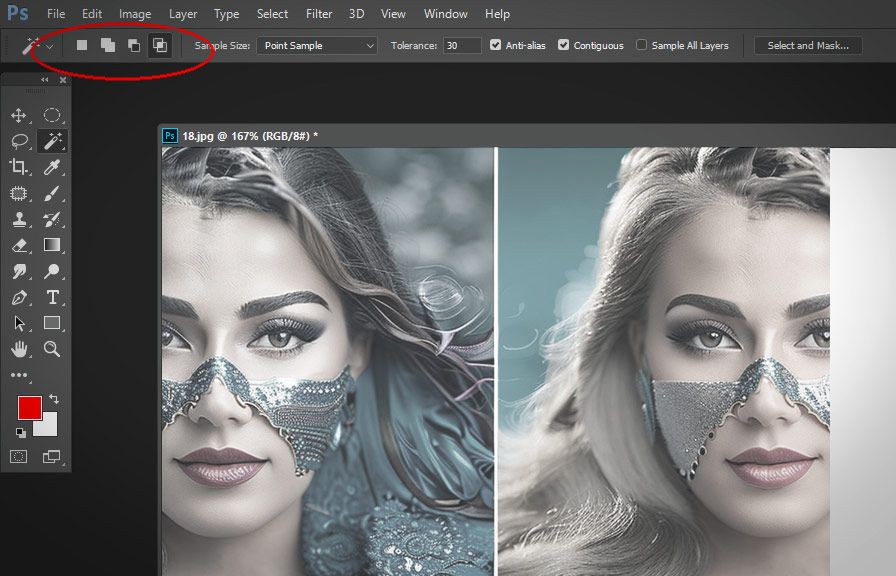Photoshop is an incredible tool with countless features that allow users to turn their creative visions into reality. one of these lesser-known yet powerful features is the intersection with selection tool. this tool has been hiding in plain sight, waiting to be discovered by users who want to take their
Selection game to the next level. did you know that the intersection with selection tool can help you create complex shapes and refine your selections with just a few clicks? let's dive in and explore this hidden gem.
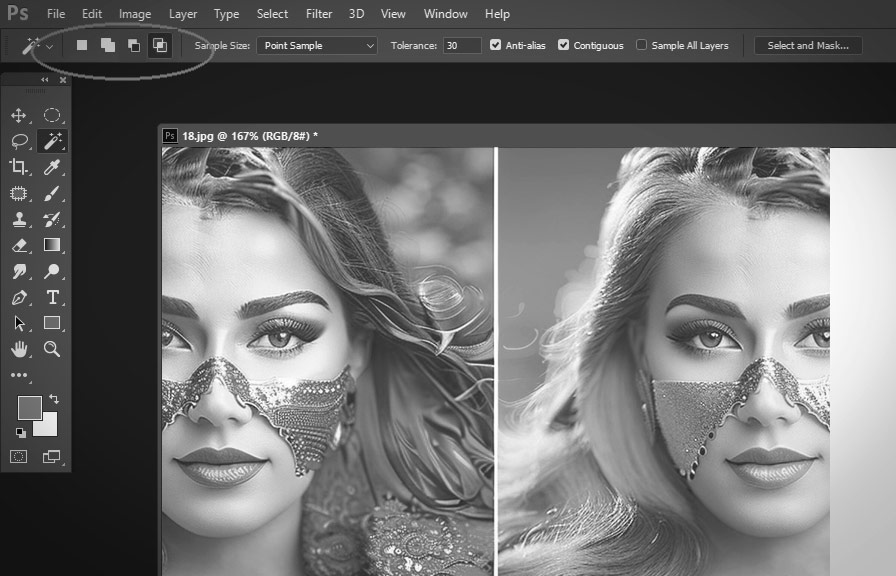
The intersection with selection tool uncovered
First, let's get familiar with the basics. in photoshop, the intersection with selection tool is part of the group of marquee and lasso tools. to access it, simply click and hold on any of the selection tools in the toolbar, and then choose the desired tool from the submenu that
Appears.
The true potential of this tool lies in its ability to create intricate selections by combining existing selections. this is particularly useful when working with complex shapes or when precise control over the selected area is crucial for the success of your project.
Tips for mastering the intersection with selection tool
Now that you know what the intersection with selection tool is, let's explore some tips on how to use it effectively.
1. combine selection tools for maximum power
The intersection with selection tool can be used in conjunction with other selection tools, such as the rectangular marquee, elliptical marquee, lasso, polygonal lasso, and magnetic lasso. by combining these tools, you can create highly intricate selections that would be difficult or time-consuming to achieve with a single tool.
2. leverage the power of keyboard shortcuts
Keyboard shortcuts are essential for a smooth and efficient workflow in photoshop. when using the intersection with selection tool, there are a few key shortcuts that will make your life easier:
- Hold down the `shift` key while drawing a new selection to add it to an existing selection.
- Hold down the `alt` or `option` key (depending on your system) while drawing a new selection to subtract it from an existing selection.
- Hold down the `shift` and `alt` or `option` keys simultaneously while drawing a new selection to create an intersection with an existing selection.
These shortcuts will enable you to quickly and easily modify your selections, giving you full control over the selected areas.
3. fine-tune selections with feathering and refine edge
Sometimes, even with the intersection with selection tool, you may find that your selections are not as precise as you'd like. in these cases, you can use the feathering and refine edge features to enhance your selections.
Feathering softens the edges of a selection by creating a gradual transition between the selected and unselected areas. this can be useful when blending different elements together or when creating a more natural-looking selection. to apply feathering, go to the `select` menu, then choose `modify`, and finally `feather`.
Enter the desired feather radius, and click `ok`.
Refine edge is another powerful feature that allows you to fine-tune your selections. to access it, go to the `select` menu and choose `refine edge`. this will open a new window with various options for adjusting the edge detection, smoothing, feathering, and more.
4. remember the undo function
Mistakes are bound to happen, especially when working with complex selections. if you find that your selection isn't quite right, don't worry! photoshop has a powerful undo feature that allows you to step back and correct any errors.
To undo your last action, simply press `ctrl` + `z` on a pc, or `cmd` + `z` on a mac.
Conclusion
The intersection with selection tool is a powerful yet often overlooked feature in photoshop. with its ability to create complex selections and work seamlessly with other selection tools, it's an invaluable asset for designers and photographers alike.
By following these tips and practicing your skills, you'll be a master of the intersection with selection tool in no time. so, the next time you find yourself struggling with a tricky selection, remember this hidden gem and unlock its full potential.