Did you know that some of the earliest photographs date back to the 1820s? over the years, photography has evolved, but the sentimental value of a photograph remains timeless. unfortunately, aged photos are prone to scratches and other types of damage.
In this post, we will explore how to remove scratches from an aged photo using various techniques, including retouching, photo touch-up, and photo retouch methods.
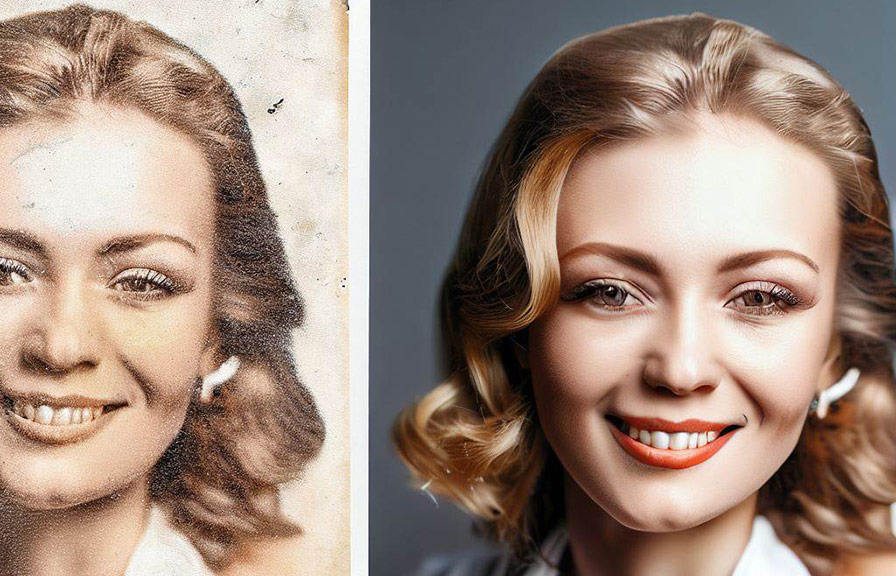
Fixing scratches in old photos using photoshop
Adobe photoshop is a powerful tool that can help you remove scratches and restore old photos. here's a step-by-step guide to removing scratches from old photos in photoshop:
1. open the aged photo in photoshop.
Launch adobe photoshop and open the image you want to retouch.
2. create a duplicate layer.
To avoid damaging the original image, create a duplicate layer by right-clicking on the background layer in the layers panel and selecting 'duplicate layer.'
3. select the spot healing brush tool.
In the toolbar, choose the spot healing brush tool (shortcut: j). this tool is designed to fix small imperfections in an image, like scratches, by sampling the surrounding pixels and blending them seamlessly.
4. adjust the brush settings.
Select a brush size that is slightly larger than the scratches you want to remove. also, make sure the 'content-aware' option is selected in the tool options bar to ensure the best results.
5. brush over the scratches.
Carefully paint over the scratches using the spot healing brush tool. the tool will automatically sample the surrounding pixels and blend them to remove the scratch.
6. use the clone stamp tool for larger scratches.
For more prominent scratches, the clone stamp tool (shortcut: s) is a better option. this tool allows you to copy pixels from one area of the image and paste them onto another area. first, adjust the brush size and hardness to match the scratch.
Then, hold the alt/option key and click on an area of the image with a similar texture and color to the scratch. finally, click and paint over the scratch to replace the damaged area.
7. merge the layers and save the image.
Once you're satisfied with the retouching, merge the duplicate layer with the original by right-clicking on the duplicate layer and selecting 'merge down.' save your newly restored image.
Can old damaged photos be restored?
The good news is that most old damaged photos can be restored to varying degrees. the success of the restoration process depends on the extent of the damage and the tools and techniques used. in addition to scratches, other common issues with aged photos include faded colors, water damage, and
Torn edges. with the right skills and tools like adobe photoshop, you can bring new life to your cherished memories.
Which tool can fix the scratches in an image?
As we've discussed, adobe photoshop offers several tools to help you fix scratches in an image:
- spot healing brush tool: this is ideal for small scratches and imperfections. it samples the surrounding pixels and blends them seamlessly to remove the scratch.
- clone stamp tool: this tool is better suited for larger scratches. it allows you to copy pixels from one area of the image and paste them onto another area, effectively replacing the scratch with a similar texture and color.
- patch tool: this tool works similarly to the clone stamp tool but is more suited for larger areas of damage. it allows you to select the damaged area and replace it with a patch from another part of the image.
There are also other photo editing software like gimp and affinity photo that offer similar tools for retouching and restoring images.
Conclusion
Removing scratches from an aged photo can be achieved with the right tools and techniques. adobe photoshop is a powerful ally for photo retouching, touch-ups, and restorations. by following the steps outlined in this blog post, you can breathe new life into your precious memories and preserve them for
Generations to come.
