In the world of photo editing, one of the most sought-after techniques is image background removal. this powerful method allows you to replace dull or unwanted backgrounds with new, eye-catching scenes or solid colors. whether you're a professional photographer or just someone who loves to dabble in graphic design, knowing
how to remove and change image backgrounds can greatly enhance your digital creations.
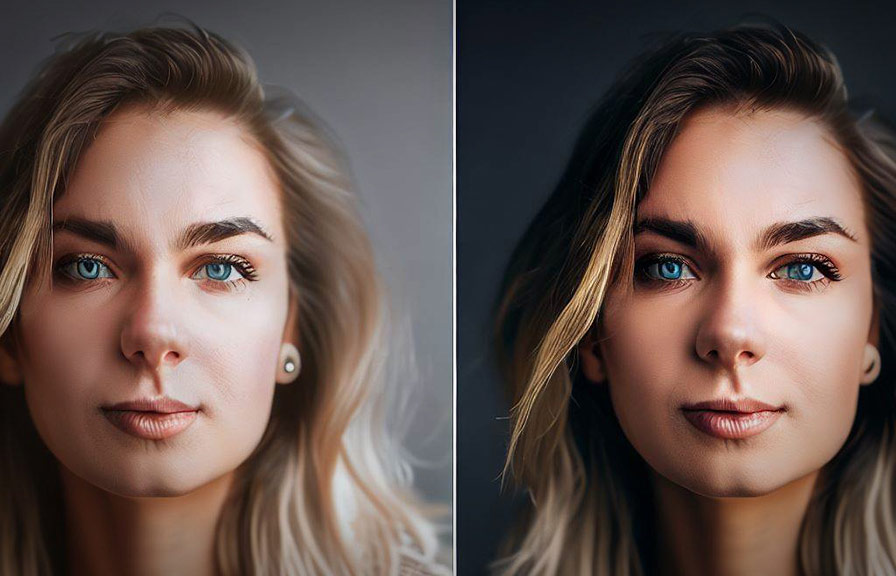
In this post, we'll explore the ins and outs of image background removal, discussing various techniques and tools you can use to achieve professional-looking results. we'll cover topics like photo editing background, photo background remove, remove bg, image background, and remove background photoshop.
So, let's dive right in!
The art of image background removal
To begin, we need to understand what exactly image background removal is. in essence, it involves isolating the subject of a photo from its background. this can be done using a variety of tools and techniques, but the end goal is always the same: to create a clean, distraction-free image
That highlights the subject.
There are many reasons why someone might want to remove a photo's background. for example, ecommerce businesses often use this technique to create clean product images that showcase their items without any distractions. photographers may also use background removal to replace an uninteresting or unflattering background with a more visually
Appealing one.
Techniques for removing image backgrounds
There are several different techniques you can use to remove image backgrounds. some are easier and more convenient, while others offer a higher degree of precision and control. let's take a look at some of the most popular methods:
1. remove background photoshop
Adobe photoshop is a powerful photo editing tool that offers a wide range of features and functions, including image background removal. to remove a background in photoshop, you can use tools like the quick selection tool, magic wand tool, or the pen tool.
The quick selection tool is perfect for images with well-defined edges and minimal background detail. simply select the tool, click and drag over the area you want to remove, and then hit delete.
The magic wand tool works best for images with a uniform background color. simply click on the background color you want to remove, and the tool will automatically select all similar pixels within a specified tolerance.
For more complex images, the pen tool offers the highest level of precision. you can create a path around the subject, and then convert that path into a selection. with the selection active, simply delete the background or create a layer mask to hide it.
2. remove bg online tools
If you're looking for a quick and easy way to remove image backgrounds, online tools like remove.bg can be a great solution. these tools use artificial intelligence to automatically detect the subject of your photo and remove the background with just a few clicks.
To use remove.bg, simply upload your image to the website, and the tool will do the rest. once the background is removed, you can download the new image with a transparent background or choose a new background from the available options.
While online tools like remove.bg are extremely convenient, they may not always produce perfect results, especially for more complicated images. in such cases, manual tools like photoshop may be necessary.
3. mobile apps for photo background remove
For those who prefer to edit photos on the go, there are several mobile apps available that can help you remove image backgrounds. some popular options include background eraser, touchretouch, and superimpose.
These apps typically offer a combination of automatic and manual tools for removing backgrounds. while they may not be as powerful as desktop programs like photoshop, they can still achieve impressive results for simple images.
Changing the background to anything you want
Once you've removed the original background from your image, you can replace it with any new background you desire. here are a few ideas to get you started:
1. solid colors or gradients
A solid color or gradient background can help emphasize your subject and give your image a clean, minimalist look. to create a solid color background in photoshop, simply create a new layer, fill it with your desired color, and move it below your subject layer.
2. textures and patterns
Adding a textured or patterned background can give your image depth and interest. you can find countless textures and patterns online or create your own using photoshop's built-in tools.
3. scenic backgrounds
If you want to transport your subject to a different location, you can replace the originalbackground with a new scenic image. just make sure the lighting and perspective of the new background match your subject, so the final image looks realistic.
4. photographic effects
For a more artistic touch, try applying photographic effects to your new background, such as blurring, vignetting, or color grading. this can help create a cohesive and visually appealing image.
Final thoughts
Conclusion
Removing and changing image backgrounds is an essential skill for anyone interested in photo editing. by masteringthe various techniques and tools available, you can transform your images and make them stand out from the crowd.
Remember to experiment with different methods, like remove background photoshop, remove bg online tools, and mobile apps, to find the one that works best for you and your specific needs.
When it comes to replacing the background, let your creativity run wild! from solid colors and gradients to textures, patterns, and scenic images, the possibilities are virtually endless. just make sure your new background complements your subject and enhances the overall look of your image.
Now that you have a better understanding of image background removal and how to change your background to anything you want, go ahead and unleash your creativity. happy editing!
